How to send an email from a contact detail
You have the option to both email contacts in your workspace via an email campaign and send an email from the contact detail.
Selecting a contact
In the vertical menu, click on the Overview category. This will then take you to a listing of the contacts you have in the application. Click on the selected contact and you will be taken to its details.
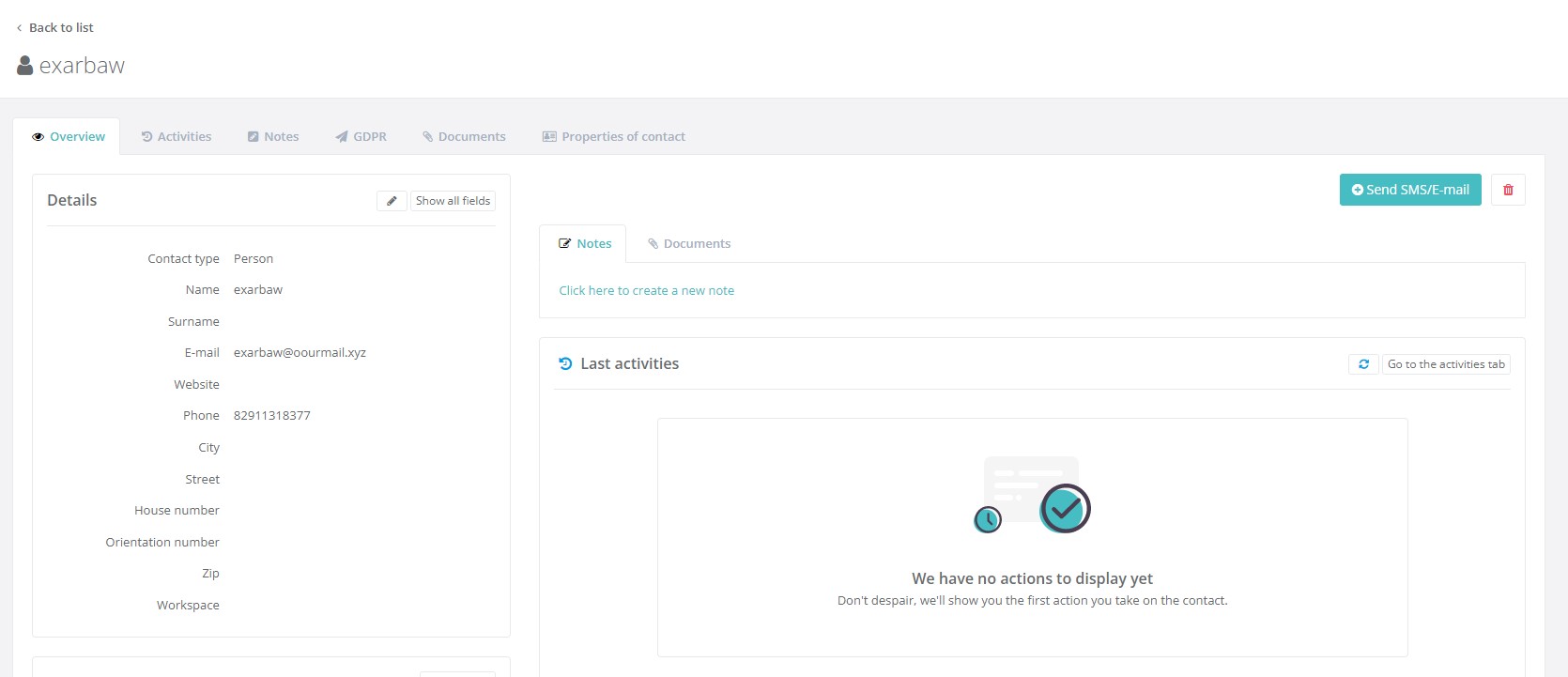
Sending an email
In the top right corner, click the Send SMS/E-mail button and select Email.
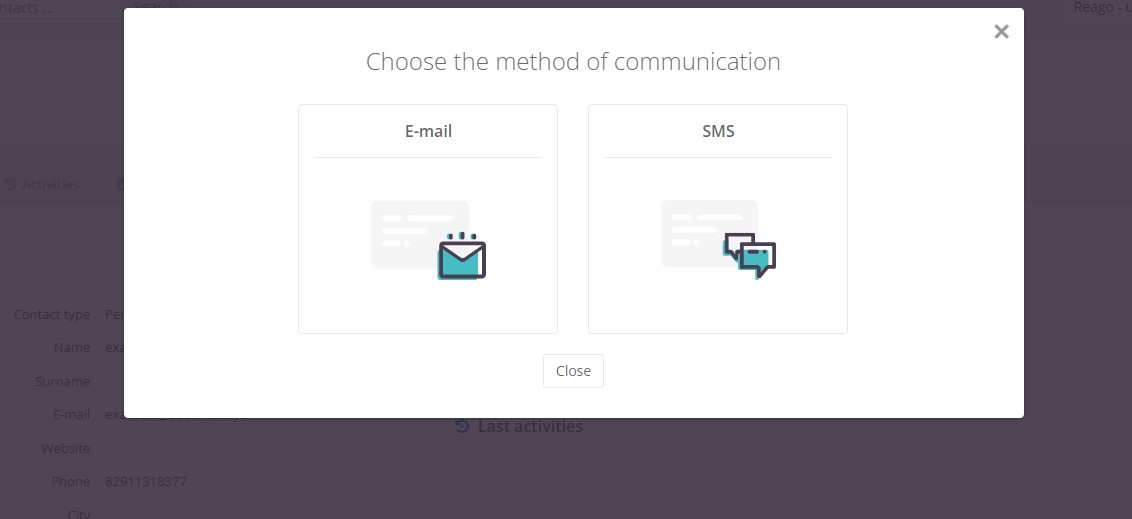
You will see a box to write an email.
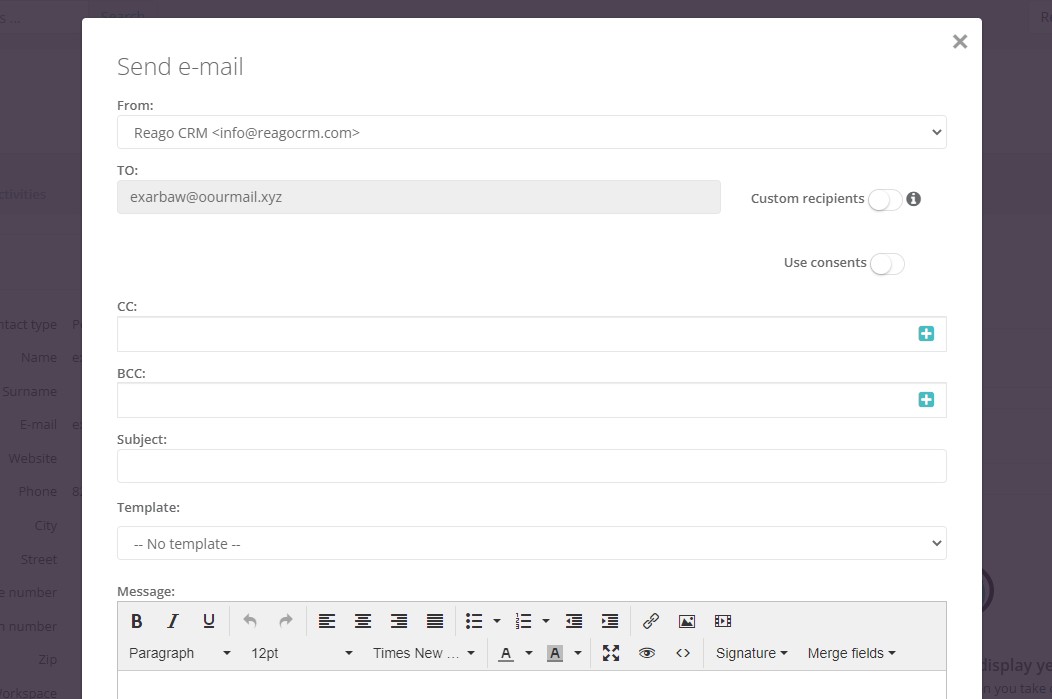
Field From: contains the email from which the email message will be sent to the recipient.
To: the recipient's email.
Custom recipients: a feature you will appreciate in case you want to send the message to another email.
Use Consent: this is a feature that gives you permission to send an email message to a given contact. This consent is required primarily for sending marketing communications.
Template: you can select from an already saved email template in the Template section or type a message in the Message field.
Each email can include an attachment, which you paste into the Attachment field below the email text editor.
You can then send the email by clicking the "Send Email" button.
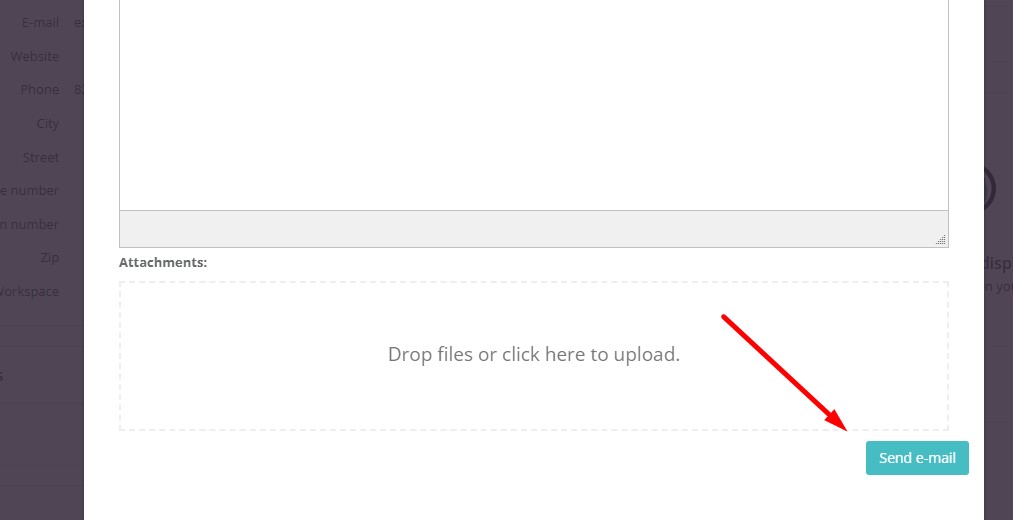
The sent e-mail is then written as one of the contact's activities both in the Activities tab and in the Last activities on the Overview tab.
