How to insert a shortened www link into an SMS message
If you need to include a URL to a website link in the SMS message, we recommend using the shortened link option via the external service bitly.com. This shortens the link to save space in the SMS message. We'll show you how to edit and insert the link in the SMS message in this tutorial.
Creating a shortened link
First, sign up for a free account with Bitly.
Copy the URL of the website you need to embed in the SMS message.
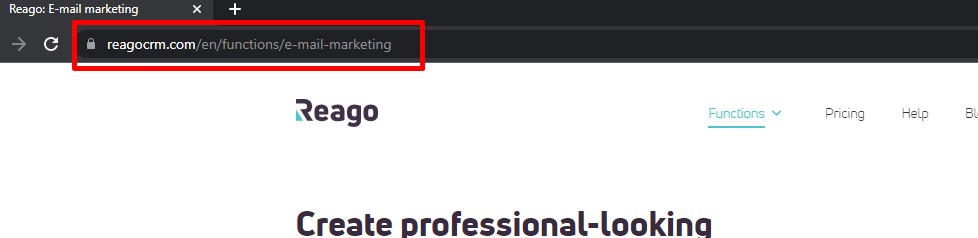
Then go to the Bitly.com app and click the Create button.
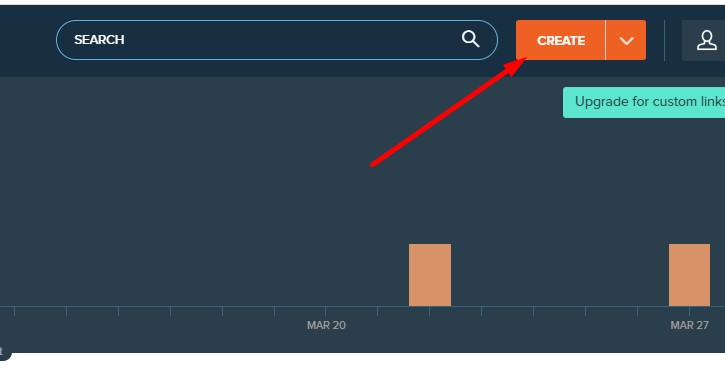
The panel is then ejected. Paste the copied www address into the Paste long URL box, then the shortened link will be generated.
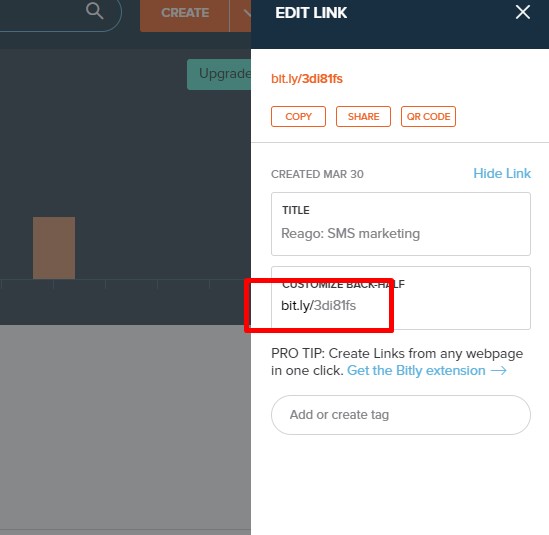
You can edit this generated shortened address after the slash to suit your needs by hovering the mouse cursor over the text after the slash, clicking and overwriting the text.
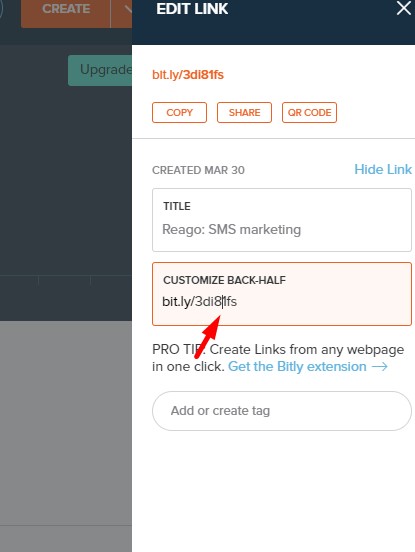
After transcribing the text, click the Save button and the shortened URL will be saved.
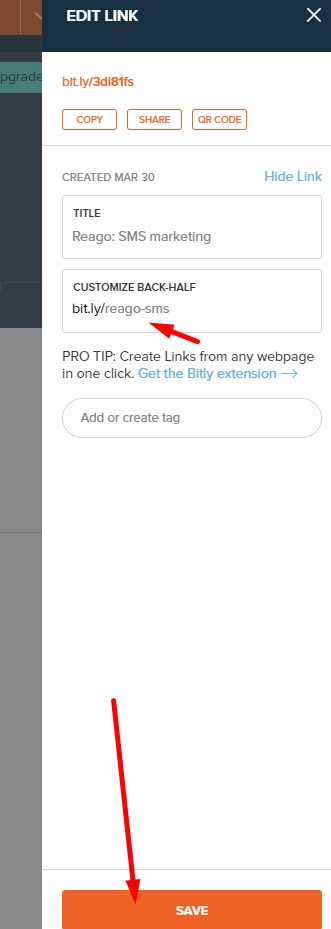
Copy this saved address by clicking the Copy button.
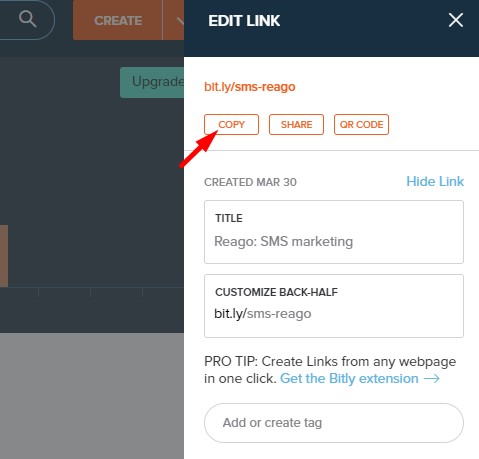
SMS template in Reago
Now create an SMS template with Reago.
Write an SMS message and insert a shortened URL link from Bitly.
SMS messages now contain the URL in a shortened version, which saves you a significant number of characters.
