How to add an unsubscribe option to the newsletter
Based on the General Data Protection Regulation, each newsletter should contain an option to unsubscribe from its regular distribution. The Reago app provides this option.
How to unsubscribe from the newsletter
Each thematic template in the app contains an unsubscribe footer. You will find this at the end of each email template.
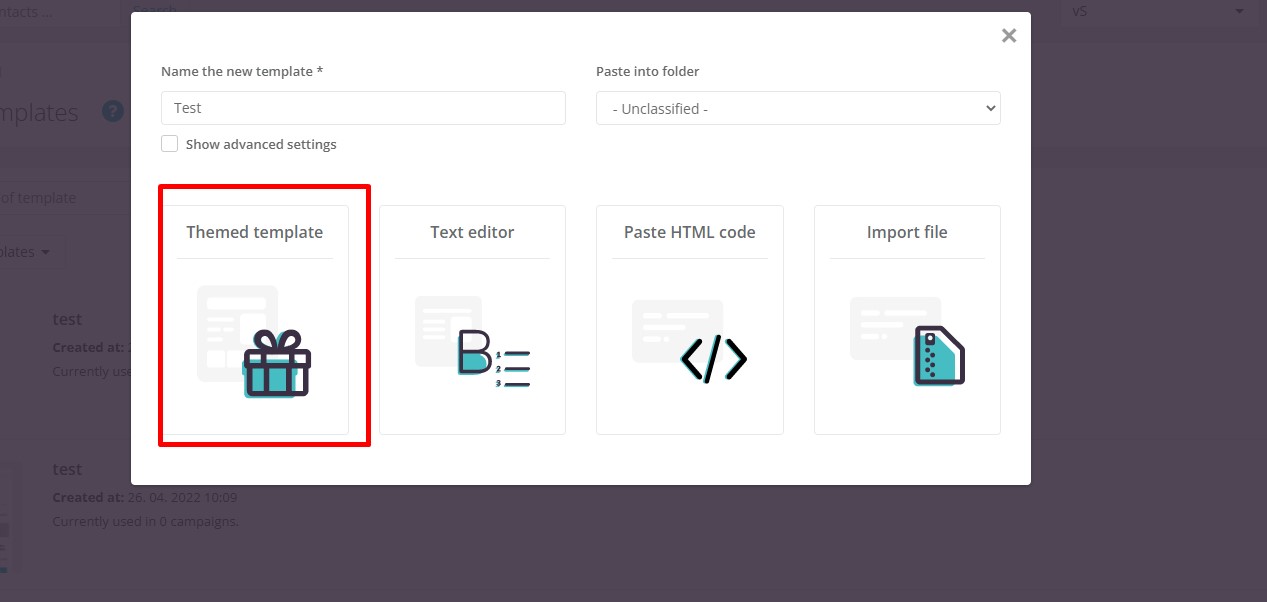
Unsubscribe footer
Click into the text in the email itself to open the text editor on the left. You can then edit the text to suit your needs. However, we strongly recommend that you do not edit the "unsubscribe" text, as it has an unsubscribe element on it. If it were to be removed completely. It will not be possible to unsubscribe from the newsletter.
If you send out a newsletter with this unsubscribe footer, the entire unsubscribe process is already automated within our Reago application, you don't have to worry about anything else. This is done by the user clicking on the unsubscribe link, then being redirected to a sub-page where they remove the option to send newsletters and save. Once this step occurs, the request is written to the contact details in the Permissions tab as inactive.
