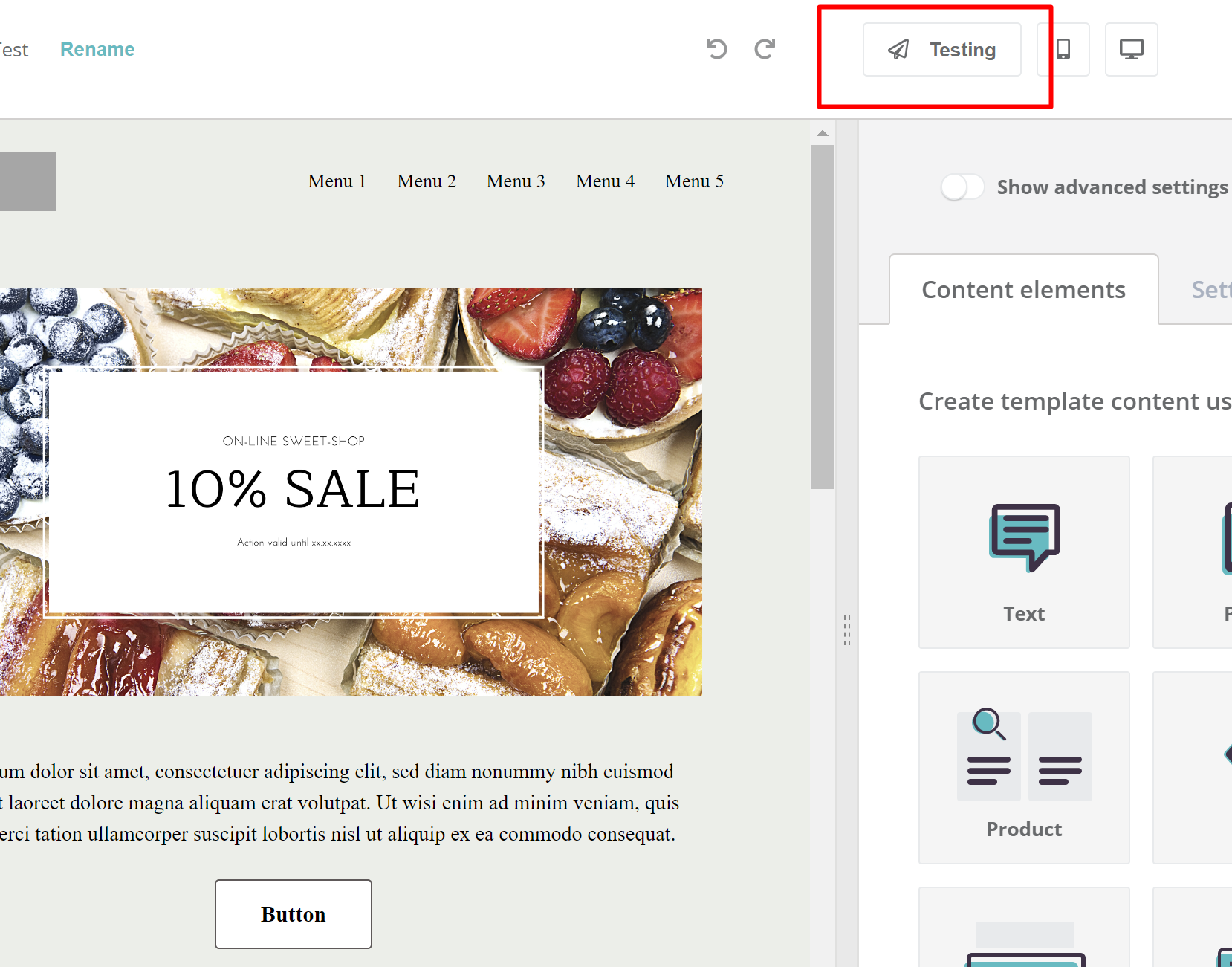How to work with the e-mail builder
There are two versions available in Reago under Templates -> E-mail Templates, Thematic Template I and Thematic Template II.
In the help section, we will focus on Thematic Template II in which you can work with a more sophisticated newsletter editor.
Within this thematic template, you can choose from four pre-made templates.
- Christmas
- Easter
- E-shop
- PF
The individual templates differ in their content, which you can further work with.
Now we will describe the individual template blocks for better orientation.
E-mail template blocks
You can move the individual content elements into the body of the e-mail using drag and drop technique.
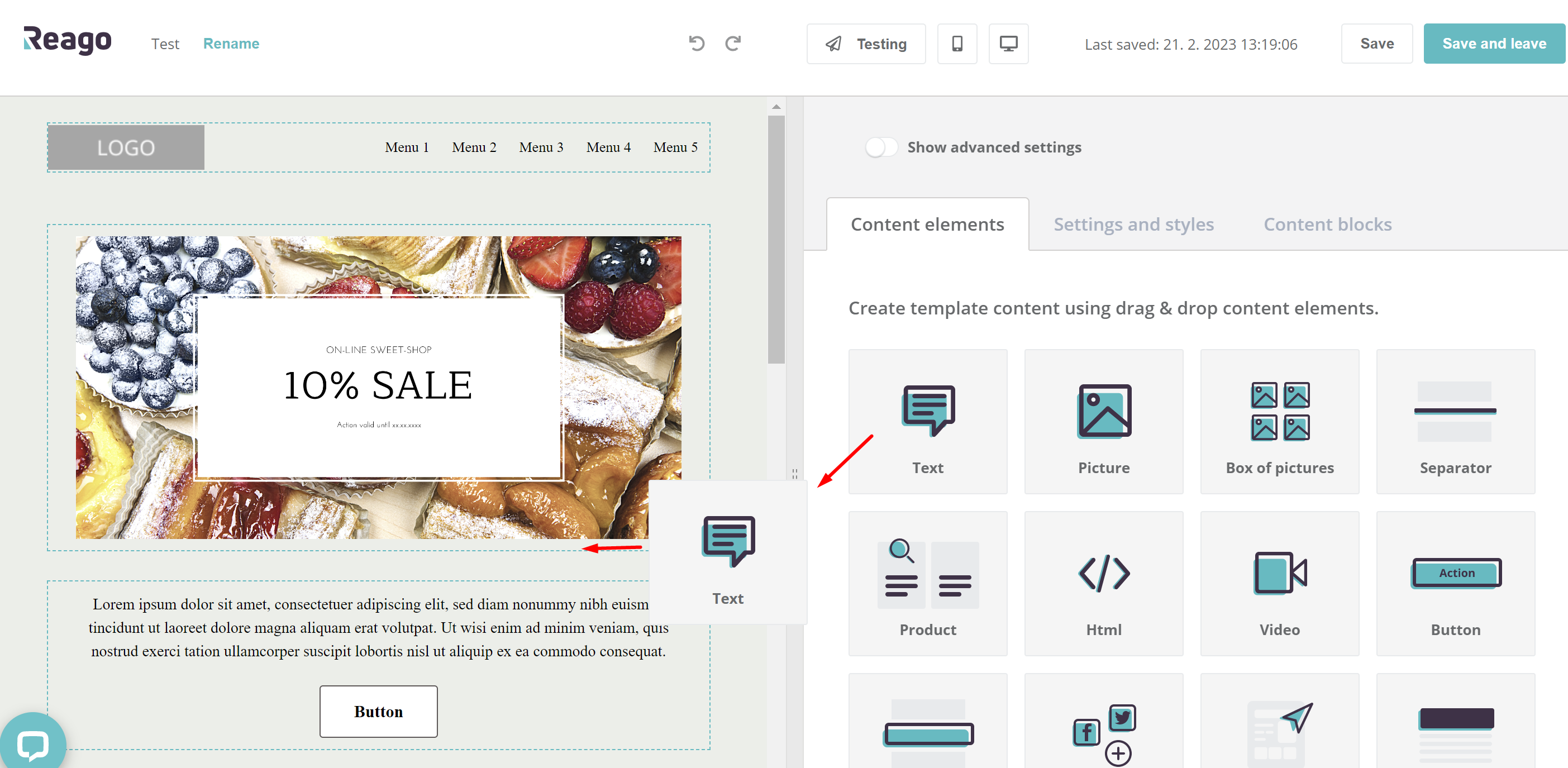 You can move, insert, duplicate, or delete content blocks with content elements in the body of the e-mail template.
You can move, insert, duplicate, or delete content blocks with content elements in the body of the e-mail template.
Moving a block
Hover over a specific block and use the reorder arrows to move the block.
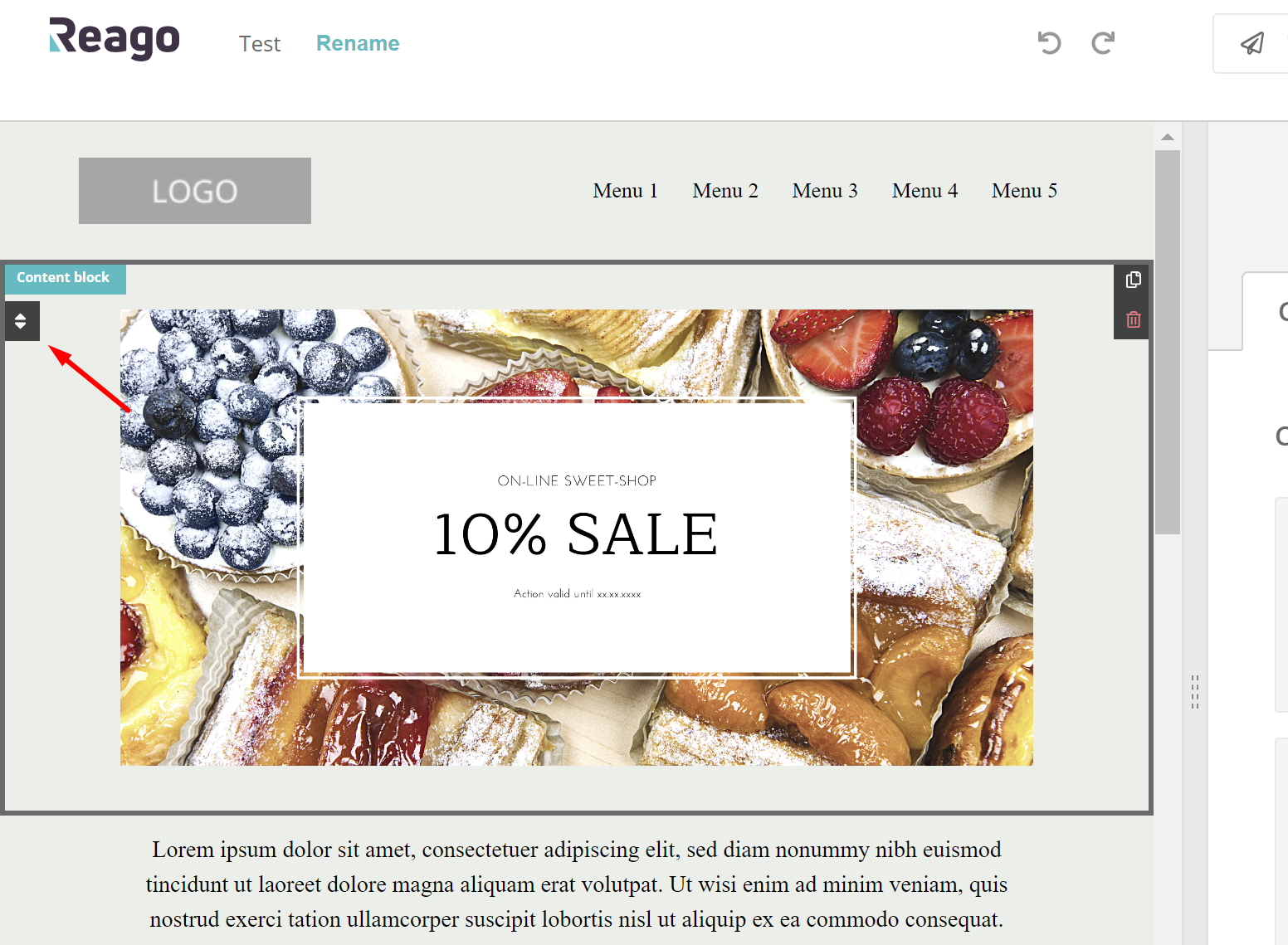
Inserting a new block
If you want to insert a new block into the body of the email to insert additional content elements, click on the Content Blocks tab on the right. Here you select the block according to your preferred layout of content elements.
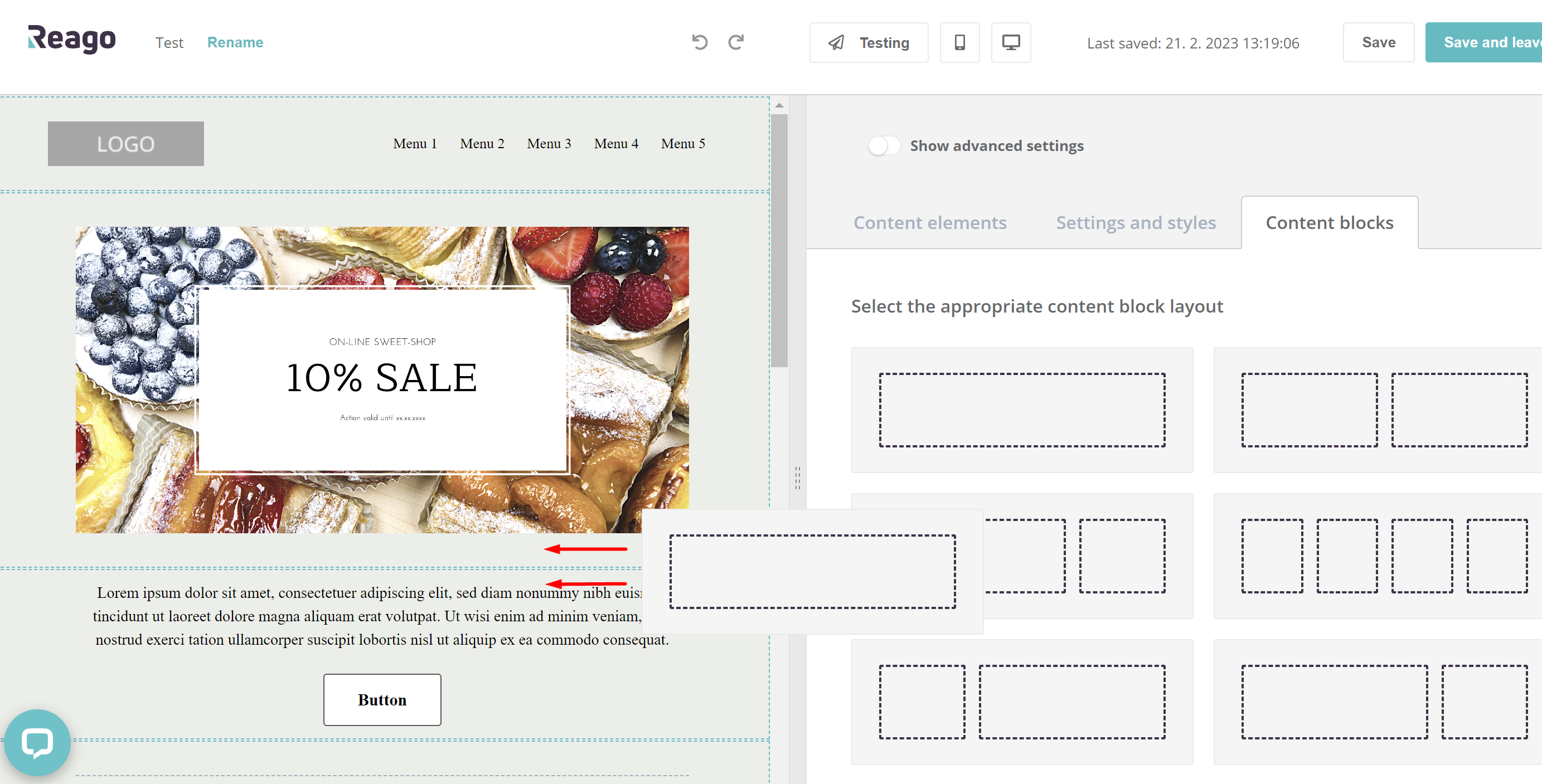
Duplication of a content block
You can duplicate the selected content block in the body of the email template. Hover over a specific block and click the duplicate icon in the upper right corner.
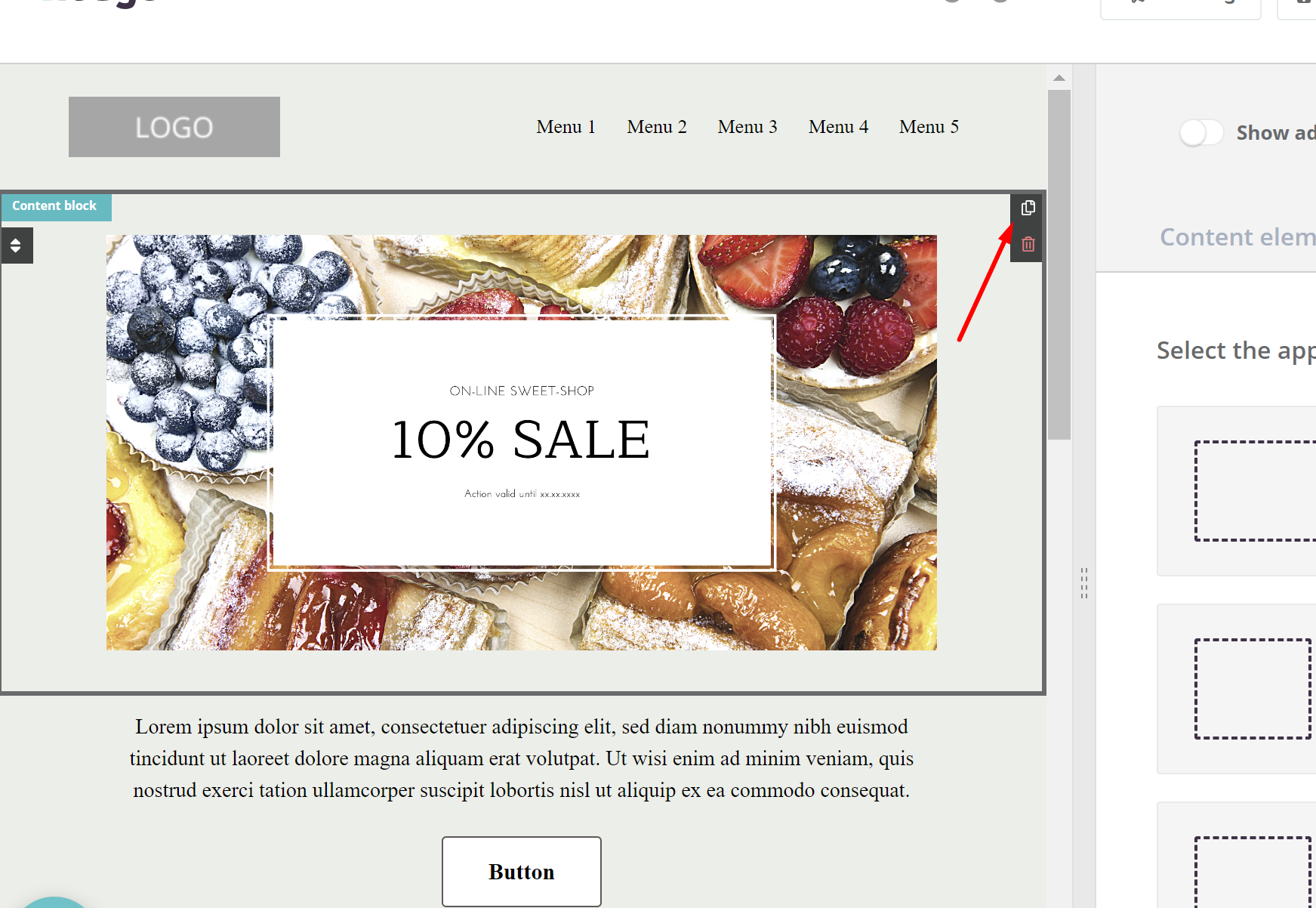
Removing a content block
You can also delete a content block. Hover over the block and click the trash can icon.
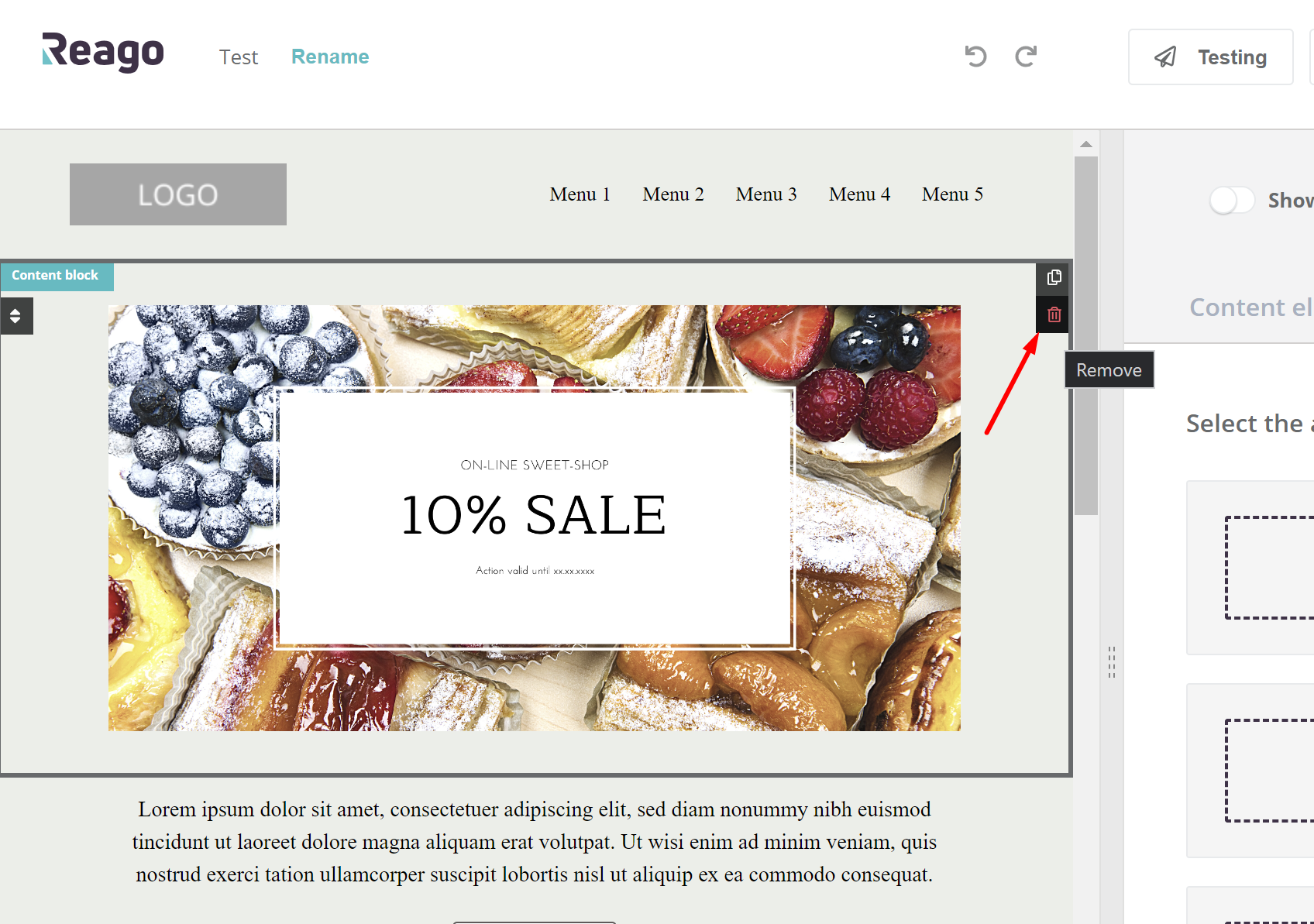
Settings and styles
In the Settings and Styles tab you can edit the design of the e-mail body (colours, font style...)
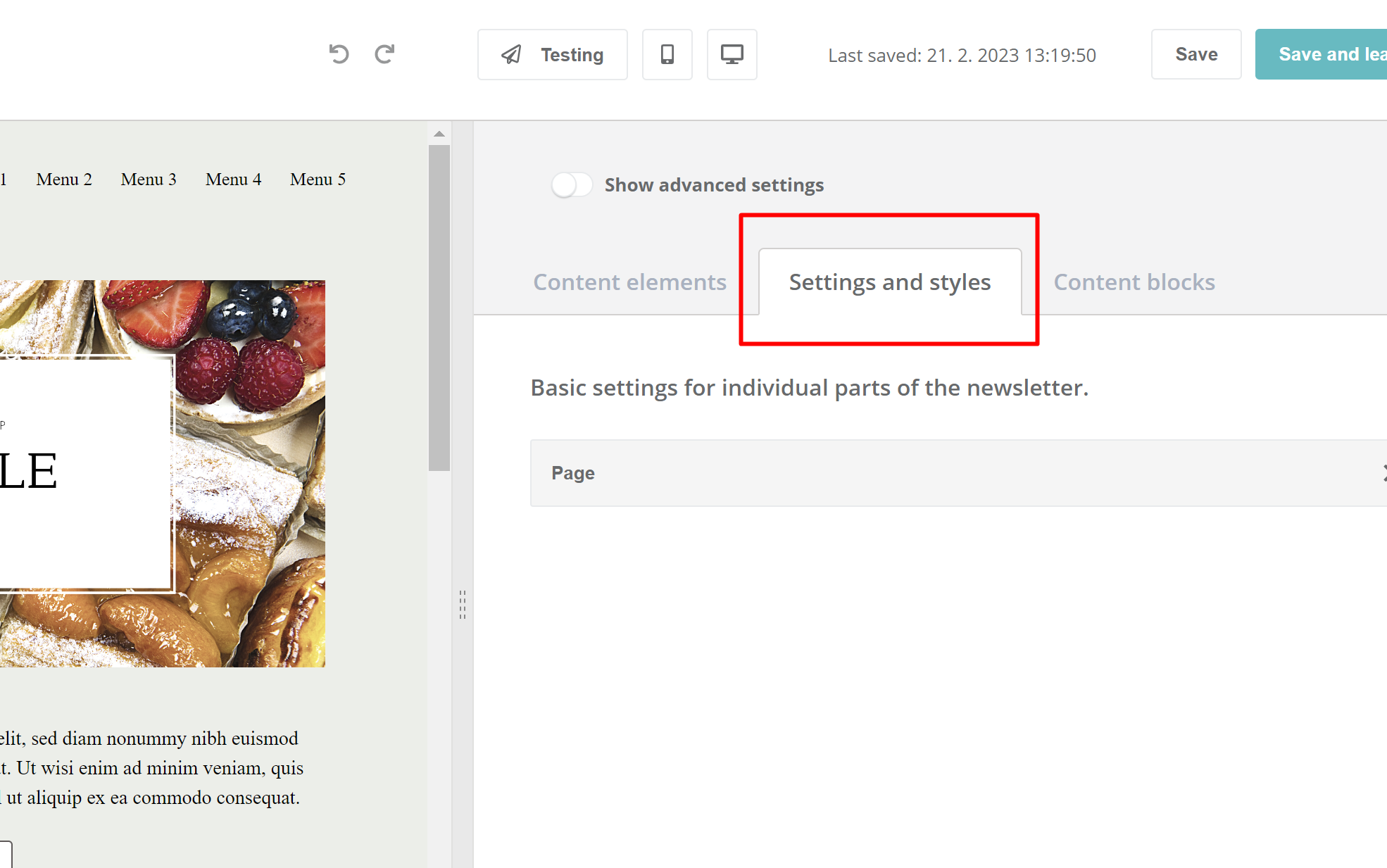
Extension of settings
Within the advanced settings, you can fill in the Subject and Subject Header of the e-mail.
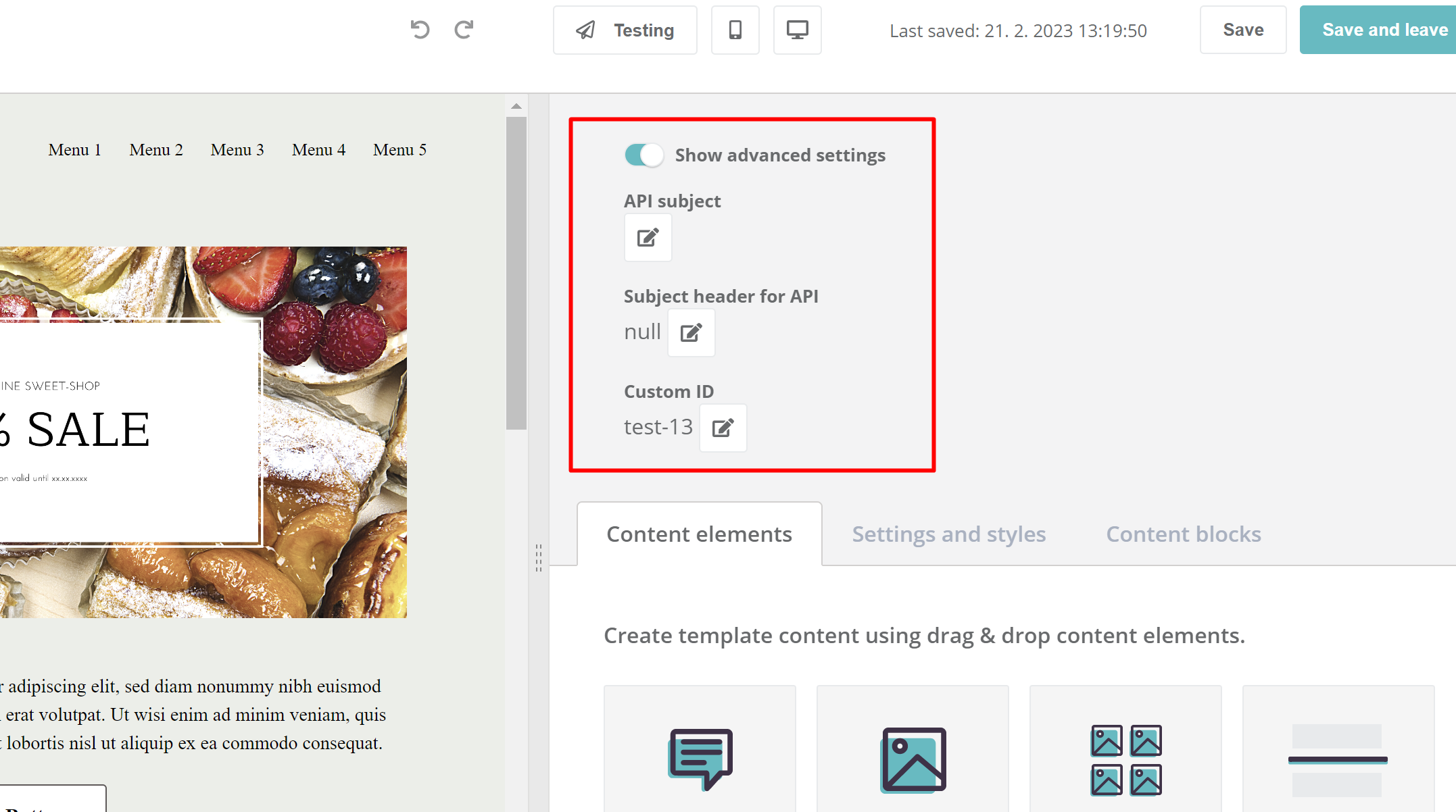
Testing
You can test the prepared e-mail template by clicking the Testing. Once the e-mail has been completed, the template will be sent to you.