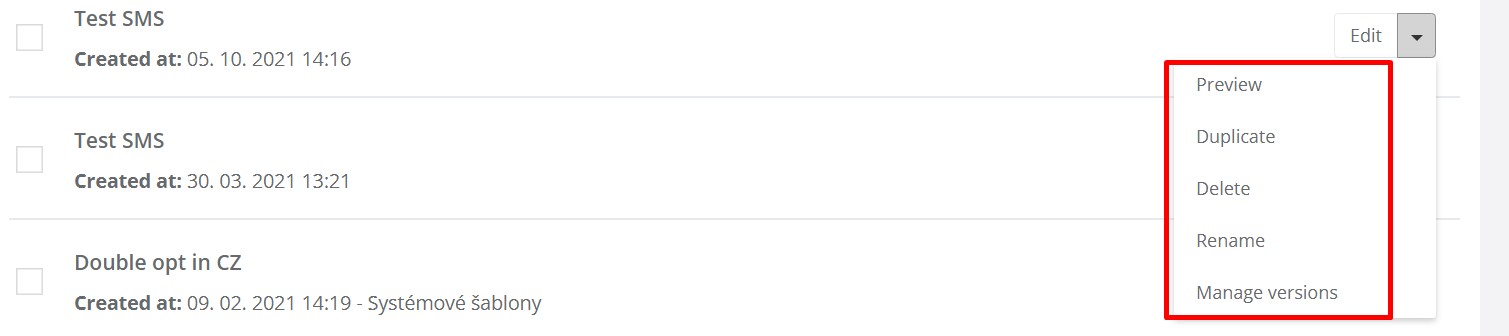How to create an SMS template
In Reago, you can also create an SMS template before sending the SMS campaign.
Creating an SMS template
In Reago, click on the Templates category and then on SMS templates.
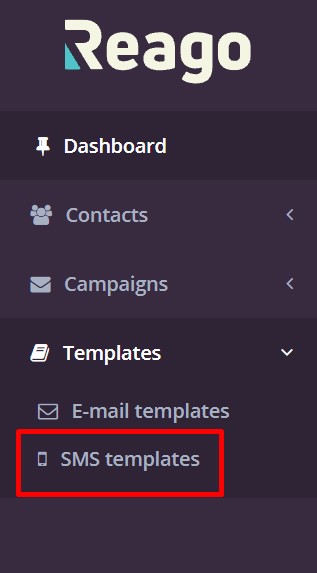
On the new subpage, click on the "Create new SMS template" button.
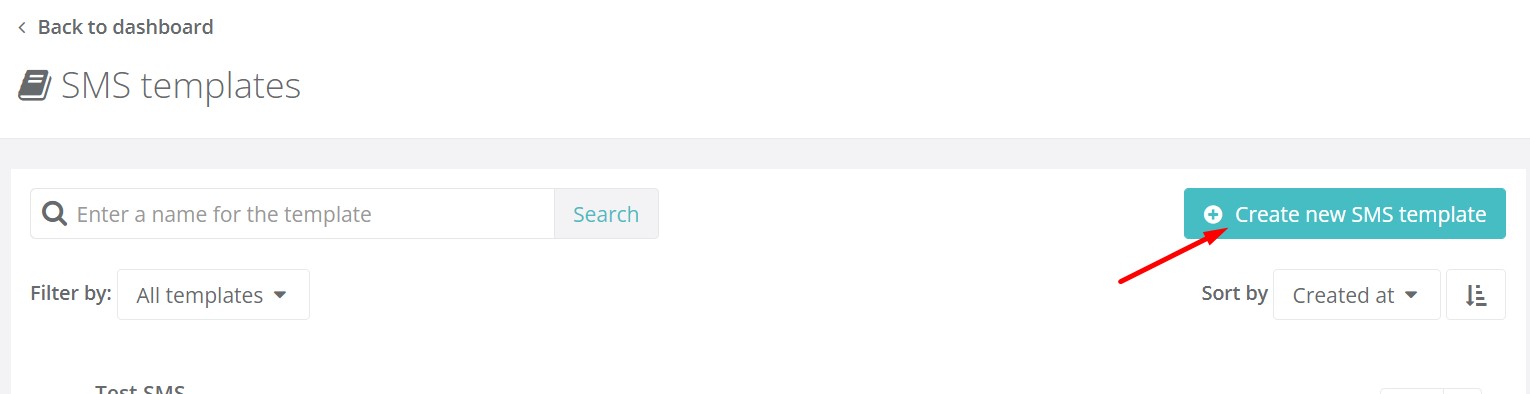
Name the template and click Save.
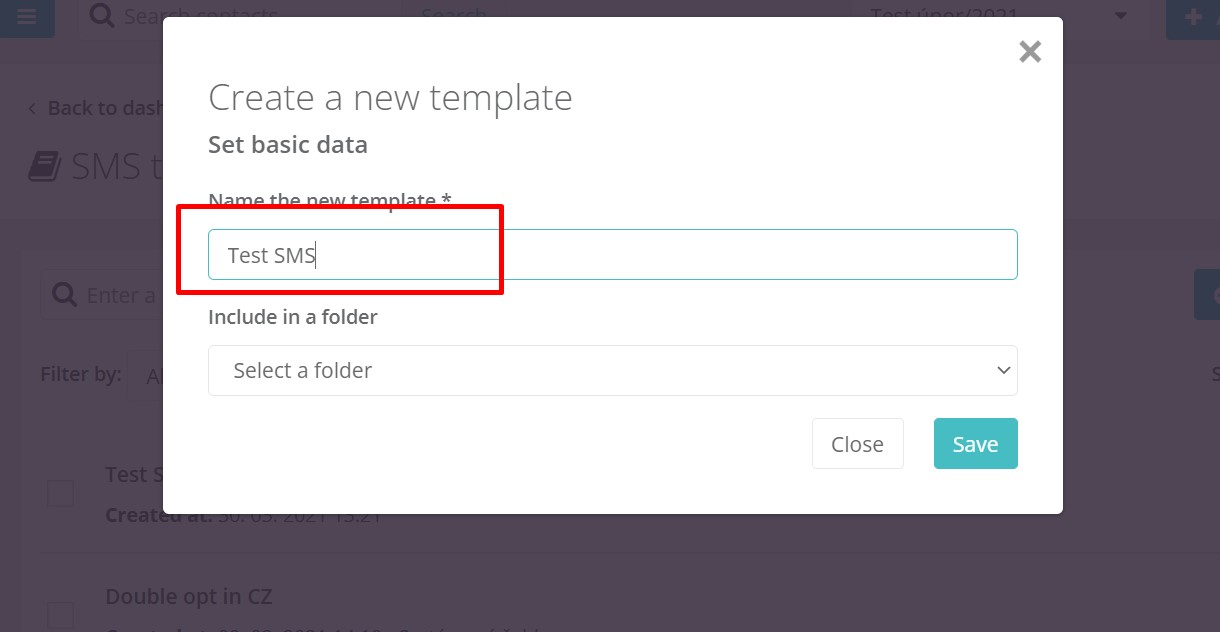
You will then be redirected to the SMS editor.
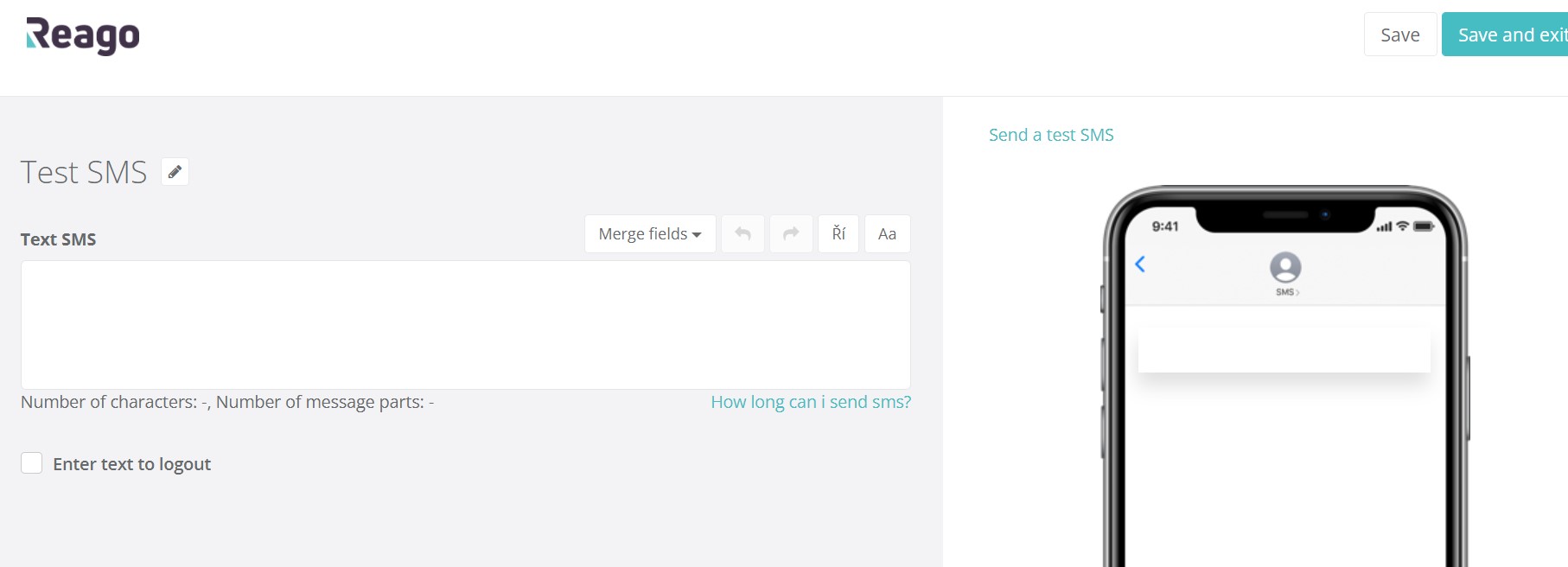
In the SMS Text field, you can type the SMS text you want to send. This text will also be displayed on the right side in the graphics preview of the mobile device.
Below the editor you will see information about the number of characters and the number of SMS messages.
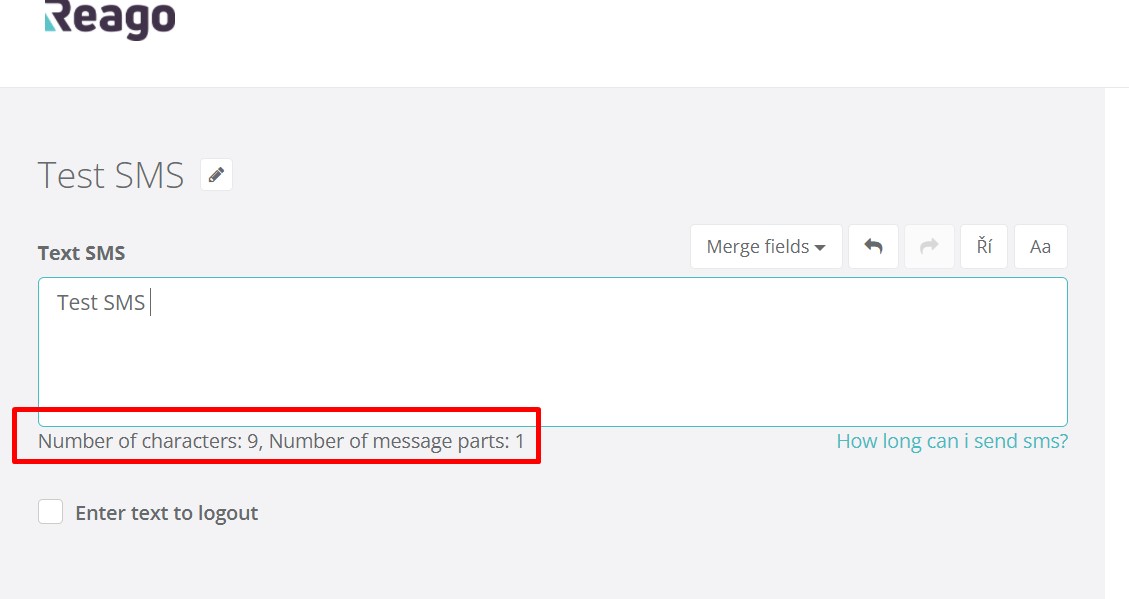
You can also insert a custom field (variable value) into the SMS message, within which the data from the database of contacts to which the SMS message will be sent will be written.
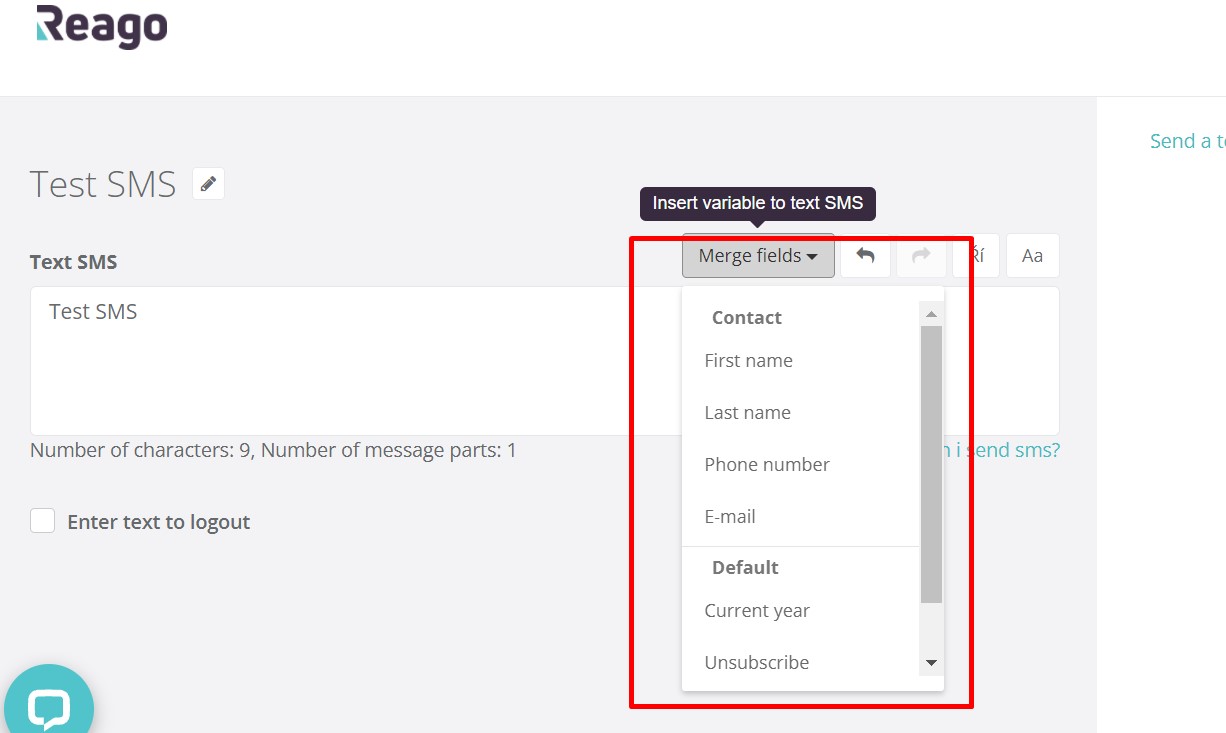
The text box also includes a function to remove diacritics (Ří) and to remove spaces between words, where the first letter of the word is replaced by a capital letter (Aa). If you want to use any of these functions, just click on that function. However, this step is immutable and cannot be undone.
Enter text to log out
Selecting the "Enter text to logout" function will automatically add the unsubscribe element to the SMS message. You can see the SMS logout with merge fields on the right side of the mobile preview on the given subpage. You can customize the SMS opt-out text. Click on Edit unsubscribe text.
Do not edit or overwrite the merge fields in the logout text! If they are overwritten, the SMS logout function will not work. It is up to the user who sends the SMS message to choose the text that completes these merge fields.
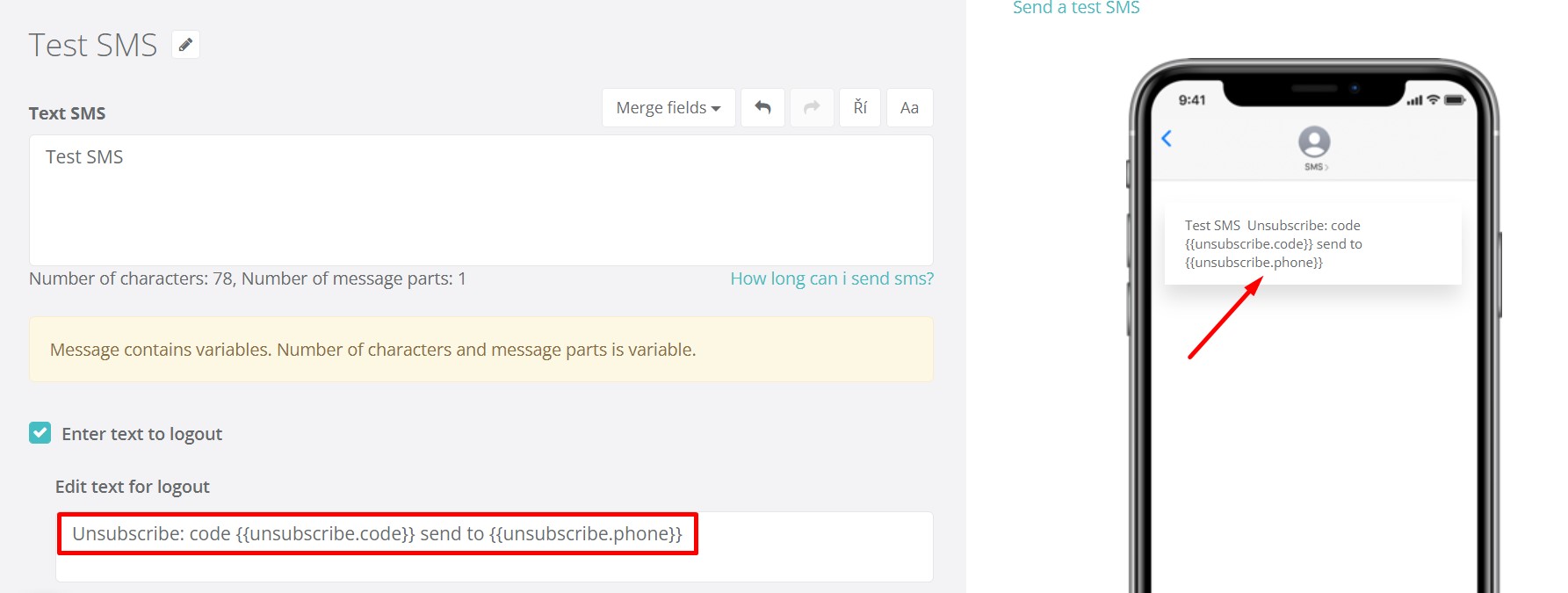
Merge fields for SMS message:
{{unsubscribe_code}} {{unsubscribe_phone}
Unsubscribe_code: Unique code used to recognize the user sending the unsubscribe request.
Unsubscribe_phone: The allocated phone number to which the user sends the unique code to unsubscribe.
You can send the unsubscribe text message created in this way to your customer database.
Once a contact is unsubscribed from the database, the unsubscribe status will be propsed to that contact in the contact database. It will no longer be possible to send SMS messages to such unsubscribed contacts.
Saving the template
Once you have created an SMS message and want to save it. Click Save or Save and Close in the top right corner.
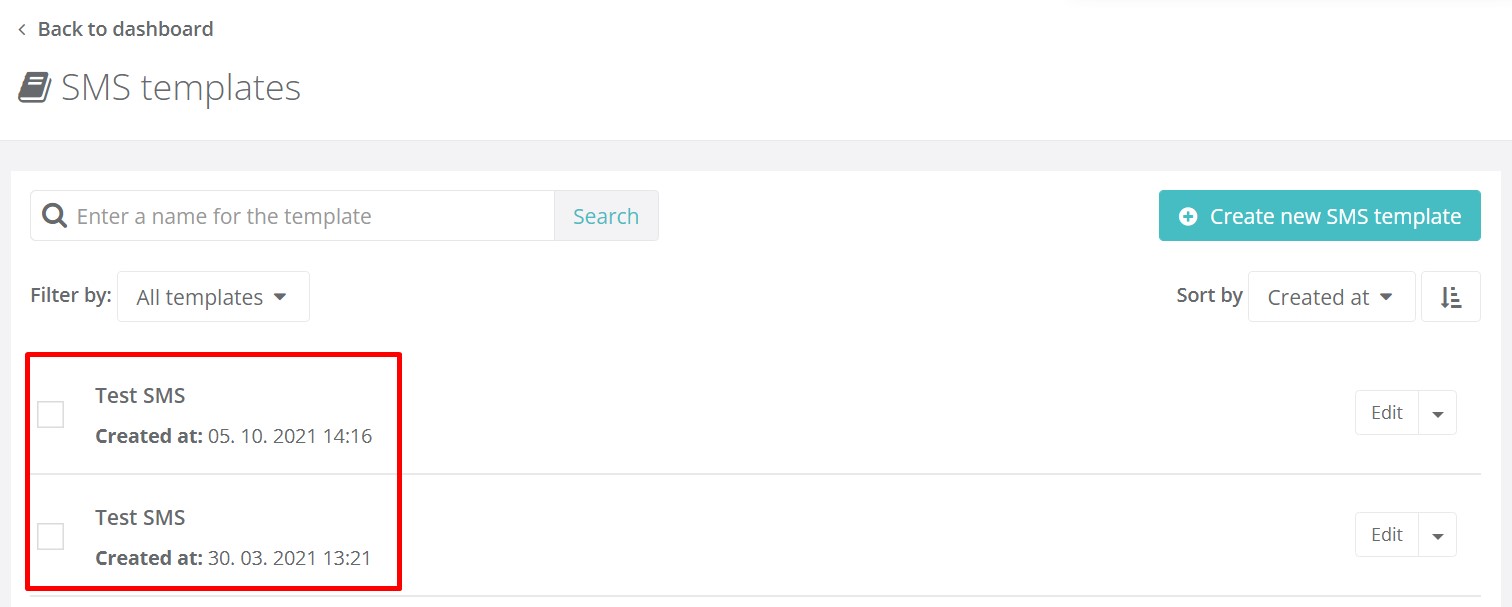
You will see the saved SMS template in the overview of other SMS templates.
You can further manage this template by selecting one of the functions in the right part of the row for the SMS template.