How to send an SMS campaign
You can easily send an SMS campaign using our simple wizard.
Creating an SMS
Click on Campaigns and then SMS.
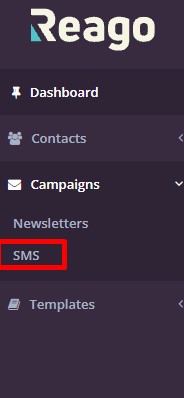
In the top right corner, click Create new SMS message.
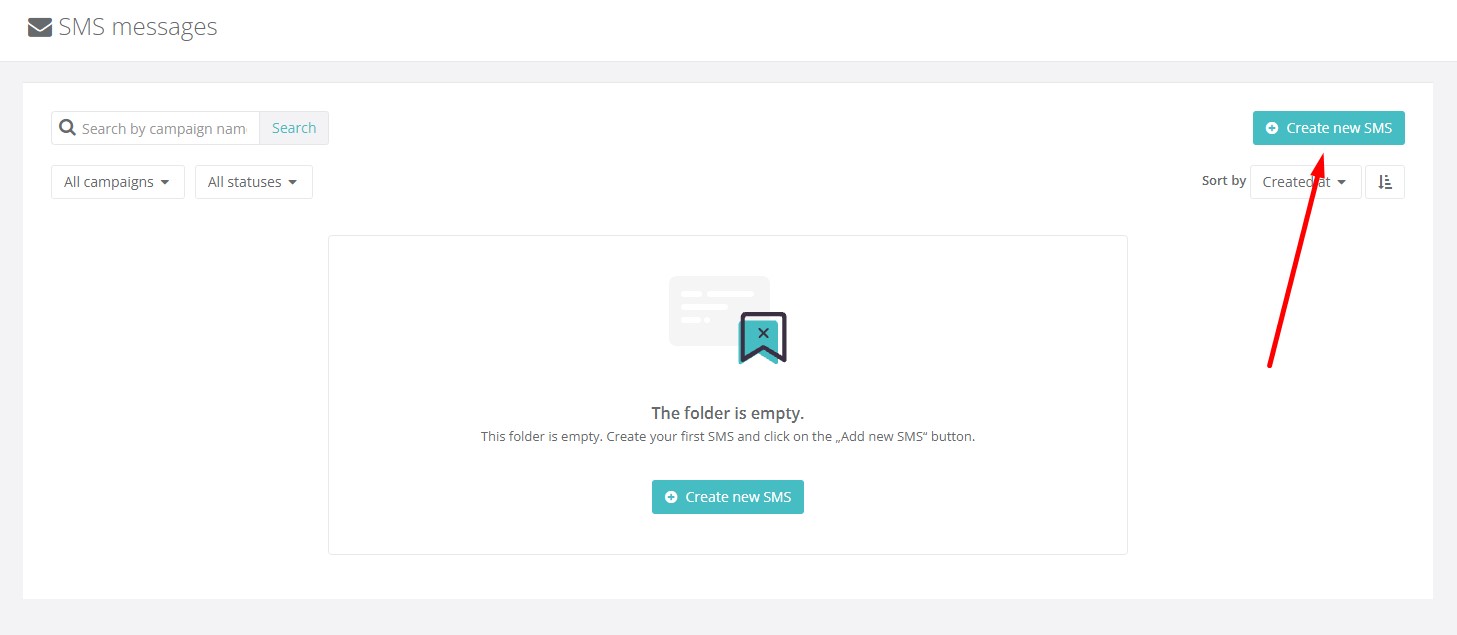
You will be redirected to the next step.
SMS settings
In the first step, you set the basic details for the SMS message itself
SMS name - name the SMS for your internal needs
Sender - select the sender of the SMS message
Select the action that gives you permission to send SMS messages to users. For SMS purposes, select the action Basic permissions -> Send SMS.
In the last part of this step, you select the SMS template you want to send or create it directly here.
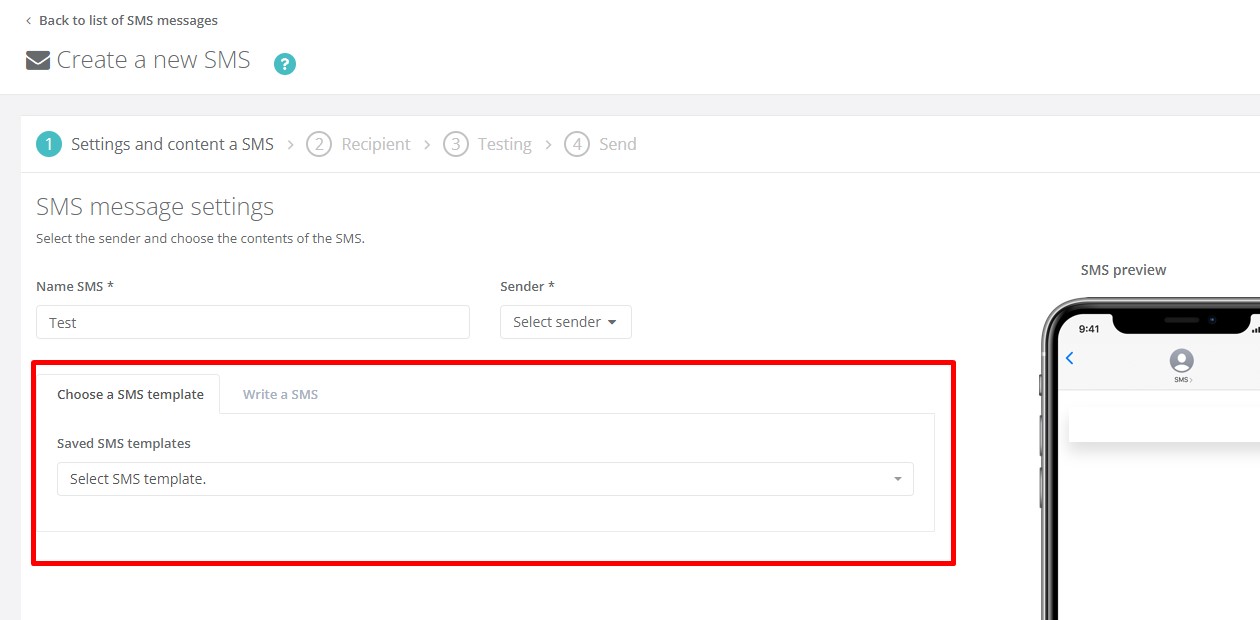
Creating an SMS template
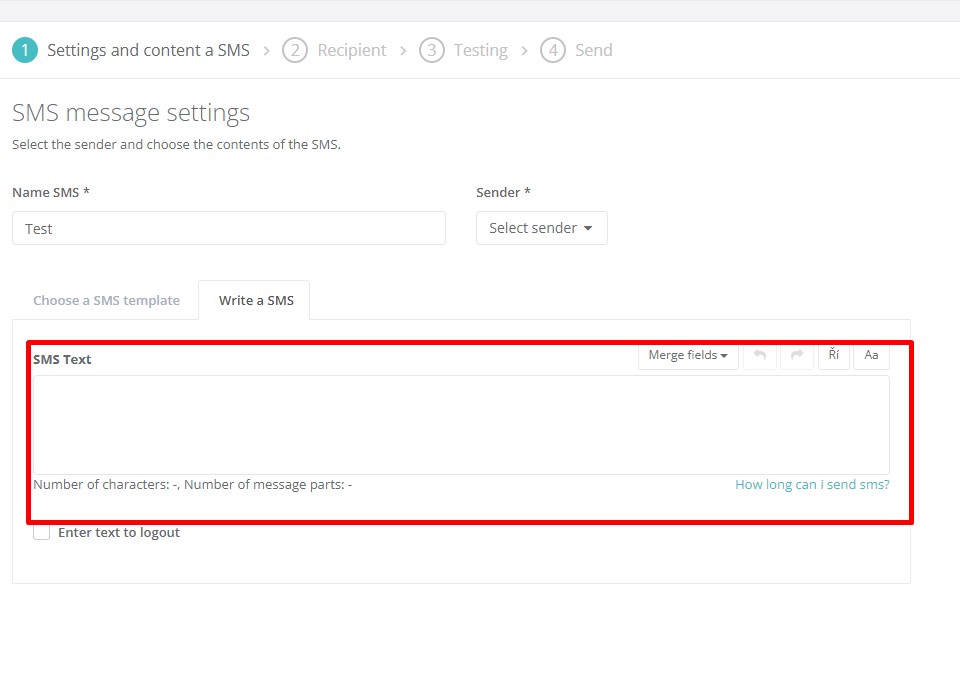
In the SMS Text field, you can type the SMS text you want to send. This text will also be displayed on the right side in the graphics preview of the mobile device.
Below the editor you will see information about the number of characters and the number of SMS messages.
You can also insert a custom field (variable value) in the SMS message, within which the data from the database of contacts to which the SMS message will be sent will be written.
The text field also includes a function for removing diacritics (Ří) and removing spaces between words, where the first letter of the word is replaced by a capital letter (Aa). If you want to use any of these functions, just click on that function. However, this step is immutable and cannot be undone.
Inserting text to log out
Selecting the "Insert unsubscribe text" function will automatically add the unsubscribe element to the SMS message. You can see the SMS logout with merge fields on the right side of the mobile preview on the given subpage. You can customize the SMS opt-out text. Click on Edit logout text.
Do not edit or overwrite the merge fields in the logout text! If they are overwritten, the SMS logout function will not work. It is up to the user who sends the SMS message to choose the text that completes these merge fields.
Merge fields for SMS message:
{{unsubscribe_code}} {{unsubscribe_phone}
Unsubscribe_code: A unique code used to identify the user sending the unsubscribe request.
Unsubscribe_phone: The allocated phone number to which the user sends the unique code to unsubscribe.
You can send the unsubscribe text message created in this way to your customer database.
Once a contact is unsubscribed from the database, the unsubscribe status will be propsed to that contact in the contact database. It will no longer be possible to send SMS messages to such unsubscribed contacts.
Once you have completed all the settings for this step, click Continue.
Selecting recipients
In this step, you select which recipients the SMS message will be sent to. You can select from either the All People or All Companies contact list. Alternatively, select both options.
In the Segments tab, you can then save the segments you have created from the Contacts section. A separate help for creating Segments is available here.
Selecting Check for Duplicates will prevent the same campaign from being sent to a contact that has already received the message.
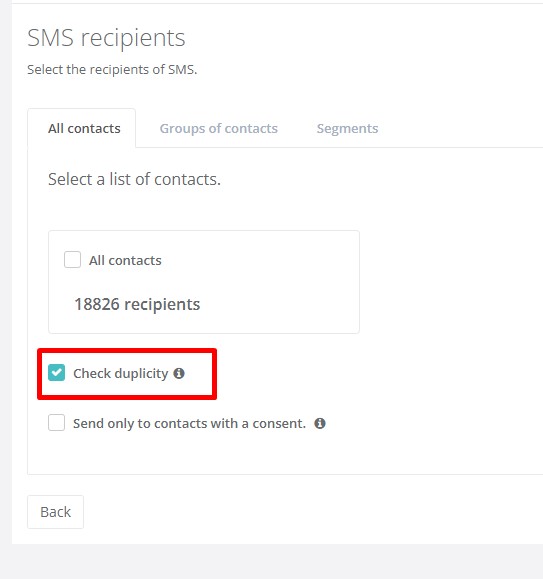
SMS testing
If you are interested, you can send a test SMS either to yourself or to your colleagues.
In the Phone number field, fill in the phone number(s) to which you want to send the test SMS. Then click on the Send Test button.
Send SMS
In the last step you can see a summary of SMS settings, recipient selection and template selection. You can edit all these values in this step by clicking the Edit button in each widget.
At the same time, you can also select the SMS sending date
You can send the SMS immediately or Schedule to send.
After this setting, click the Send button (in case you want to send the SMS immediately) or Schedule Send (in case you have scheduled a specific date and time for the SMS to be sent).
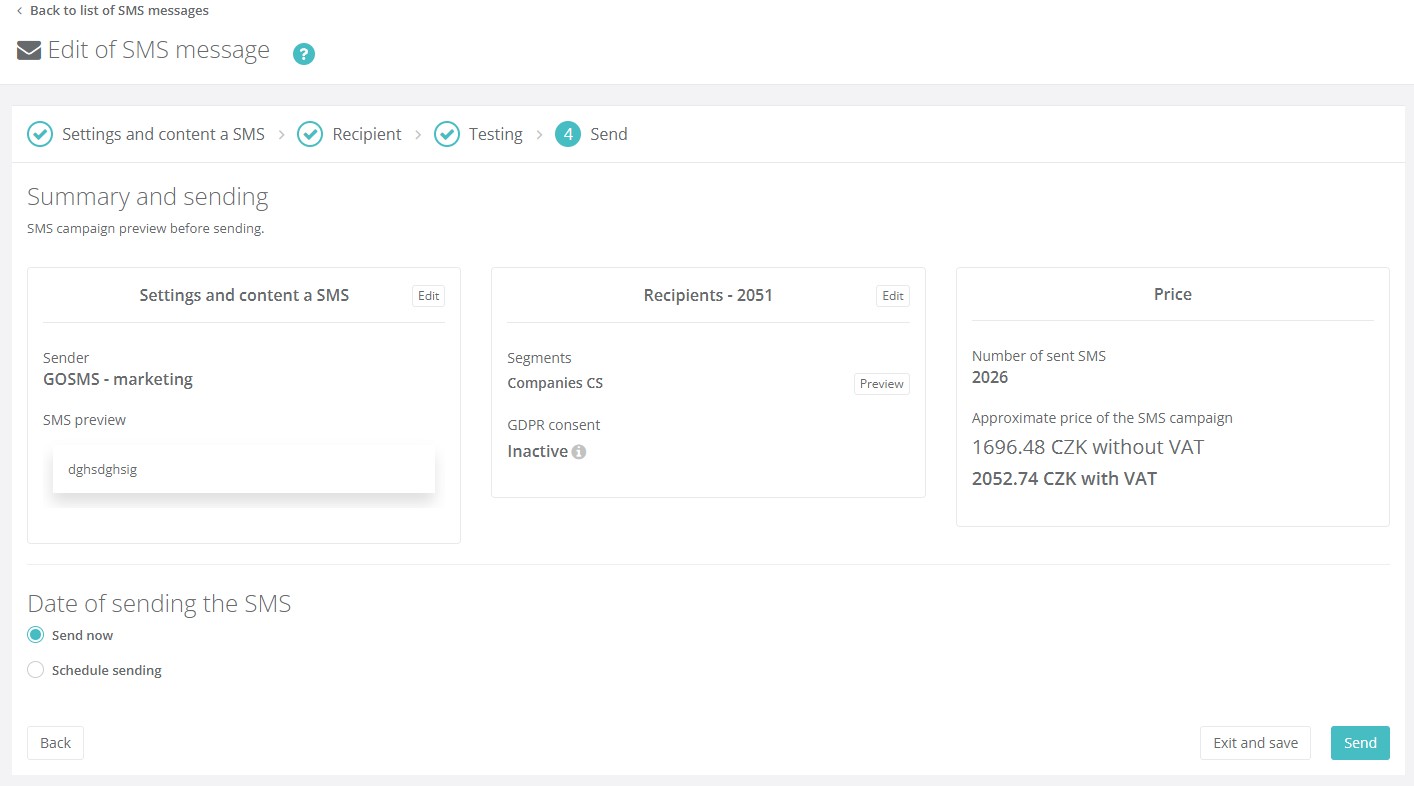
SMS overview
After creating an SMS, you will be redirected to the list of created SMS. Here you can see basic statistics on how many SMS were sent and what the delivery rate was.
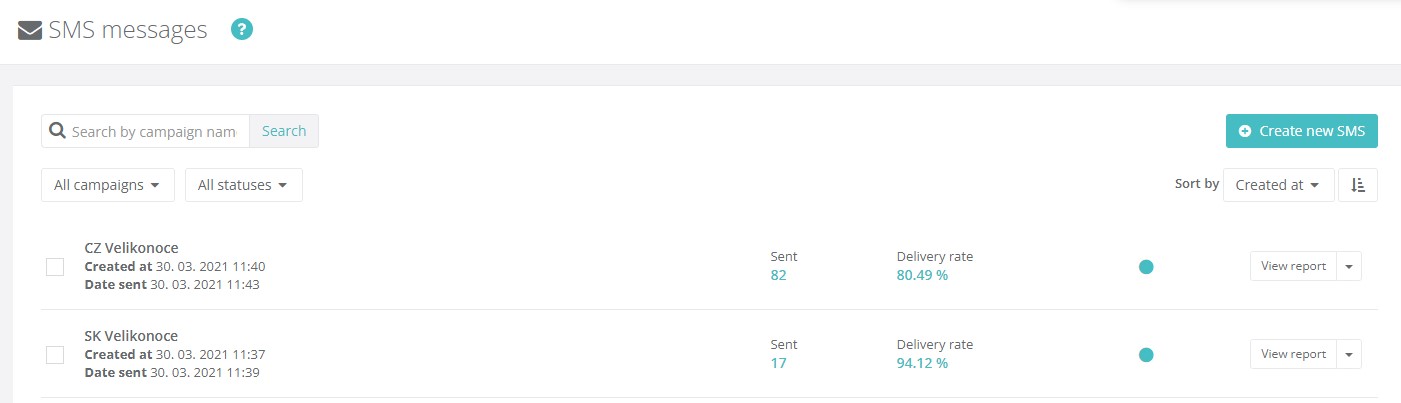
On each row, you can then select from a wide range of additional functions in the right-hand section.
For an SMS that has been archived, you can select the Detail function, which takes you to the basic SMS campaign overview. Here you can then see general information, view statistics and view contacts by their activity after receiving the SMS.
SMS overview
You can view an overview of the basic information for the SMS that has been sent, view the SMS itself, view statistics, and duplicate or rename the campaign.
For an SMS that has been saved as a draft, you can view, duplicate or rename the SMS.
